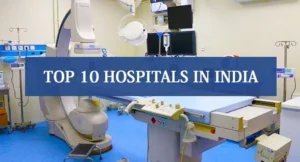In the past, when most homes only had one computer, one wired printer for each home was sufficient. However, as technology has evolved, almost everyone now has a computer in their pocket.
If you want to print a document from your laptop or smartphone, you need to physically connect your wired printer to your device. This is inconvenient and quite difficult if you are only using a smartphone.
But what if you could upgrade your current wired printer to a wireless printer? Here, we will discuss some of the ways in which you can do it.
1. Connect your printer to your router via USB
This is the first thing you should consider if you are looking to replace your wired printer. This is because many routers today have a USB port on the back, which allows it to act as a server for your home network. If your router has a USB port, it probably acts as a USB host, so all computers connected to it can access the device.
For example, if you plug a USB drive into a USB port, you can use it as network-attached storage. So anyone connected to your Wi-Fi or LAN will be able to copy and paste files into that storage. The same goes if you attach a printer to your router. However, if you do this, you should first check the router’s settings to make sure it’s set to printer server mode and not as a NAS.
If your router only has one USB port, that means you have to choose between using it as a print server or as storage. You cannot connect a USB hub to either port and use it both as it will confuse the system.
2. Does it have a built-in ethernet port?
Even if your router doesn’t have a USB port or the NAS system occupies it, you can turn your wired printer into a wireless printer if it has a built-in Ethernet port. You’ll typically find this feature in business printer models, where multiple users are expected to print documents from different computers.
By using your printer’s Ethernet port and plugging it into one of the empty LAN slots on the back of your router, you are effectively connecting the printer to your local network. If your router has built-in Wi-Fi, this means that all wireless devices connected to it can detect and print from an attached network printer.
This doesn’t turn your wired printer into a strictly wireless model as it still connects to your router via a LAN cable. However, the fact that you can access it wirelessly from any device connected to your Wi-Fi means you can start printing on it without physically connecting your smartphone or laptop .
Alternatively, you can get an Ethernet to Wi-Fi adapter for your compatible printer. This adapter sends and receives data wirelessly and then pushes it out through the Ethernet port. You can use a short ethernet cable to connect it to your printer. This effectively lets you place the printer anywhere, as long as your home Wi-Fi signal covers it.
3. Get a wireless adapter from your printer’s manufacturer
While it is uncommon nowadays, some manufacturers used to make wireless adapters for their wired printers. It’s a plug-and-play solution, where all you need to do is connect a dongle made for your specific printer model. It’s a perfect solution for USB printers without an Ethernet port.
However, since these adapters were usually for older models, you may have difficulty finding new adapters for your printer. Before going this route, you should check with your manufacturer to see if it is compatible with the printer you have.
In addition, these products are usually much more expensive. It may be more economical for you to buy a new wireless printer instead. So before you commit to this option, you should do a bit of canvassing first to see if you can find a cheaper option.
4. Get a Dedicated Print Server
If you can’t find a wireless adapter made specifically for your printer or it’s too expensive, you can choose this option instead. This is especially useful if your router doesn’t have a USB port or your printer doesn’t have an Ethernet plug.
The dedicated print server connects to your router via Ethernet and acts as a computer. Its sole purpose is to accept and process print jobs and send them via USB to your printer. This is similar to the above solution but compatible with almost all models. Furthermore, they are generally more affordable and are made by networking companies.